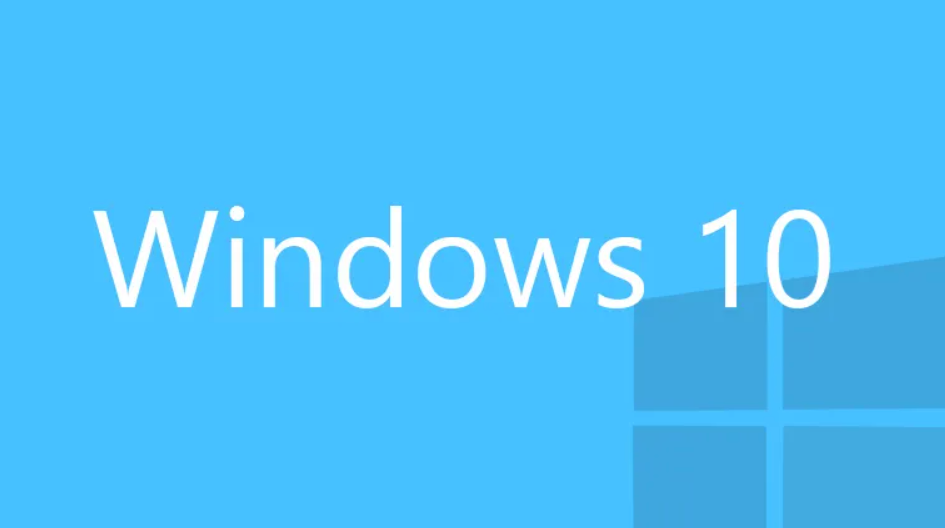
Thank you for purchasing Windows 10 Pro/Home/Enterprise
Key type: ONLINE
Attention! The activation key will not work when a different version of the system is installed. (Error xc004f050 )
Attention! Use the installation key to install the system !
System Download Link (Media Creator):
https://go.microsoft.com/fwlink/?LinkId=691209
Or (ISO version)
https://www.microsoft.com/pl-pl/software-download/windows10
System activation:
Click button start ![]() and type " Activation ", select " Activate Windows ", then enter the purchased key and confirm .
and type " Activation ", select " Activate Windows ", then enter the purchased key and confirm .
Here you can buy keys:
Windows 10 Pro KEY
Windows 11 Home KEY
System version change:
https://key-soft.co.uk/blog/Windows-10-11-change-version
Free installation keys :
3KRQN-VJ24X-HD4G7-T2GBQ-PYT6T - Windows 10 Pro
KHTVV -NQ8FB-64CVT-3MMRY-HT9QV - Windows 10 Home
NT2WQ-VYCG7-PJ7RR-VPBX9-MG9R4 - Windows 10 Enterprise
Upgrading from Windows 7, 8.1, 10 to Windows 10:
https://go.microsoft.com/fwlink/?LinkId=691209
(Please select "Upgrade this PC now", if fail you must install a fresh system)
Installation Guide Windows 10:
1. Create the installation media using this link: https://go.microsoft.com/fwlink/?LinkId=691209
To create the media, download the tool from the link above, connect the media ( Pendrive at least 8 GB or DVD with a capacity of at least 8 GB ) then run the program, select the following options:
Accept / Create installation media / Next / Next / USB flash drive / Next
It is recommended to install the system in the 64-bit version - a minimum of 4 GB RAM is required , for the 32-bit version - a minimum of 2 GB RAM is required . (We do not recommend installing the 32-bit version)
2. Plug in the installation media, start the device, if the system installer appears , go to step 4.
If the system installer does not appear, turn off and on the device and immediately click the button: F9, F10 or DELETE
Depending on from the manufacturer of the motherboard, these are different buttons, usually they are: F1, F2, F3, F4, F5, F9, F10, DELETE
(When booting the system, it usually shows which buttons can be selected)
3. Go to the BOOT section , then set the media with the system first , then save (usually the F10 button ) and reboot the device.
4. In the system installer, select the language, time format, keyboard layout and select " Next ", " Install now ", enter the installation key:
3KRQN-VJ24X-HD4G7-T2GBQ-PYT6T - Windows 10 Pro
KHTVV-NQ8FB-64CVT-3MMRY-HT9QV - Windows 10 Home
NT2WQ-VYCG7-PJ7RR-VPBX9-MG9R4 - Windows 10 Enterprise
OR select "I don't have a product key " and select the appropriate system version WITHOUT the letter N.
5. Check " I accept the license terms " and click " Next ", after installing the system, disconnect the installation media and restart the device.

