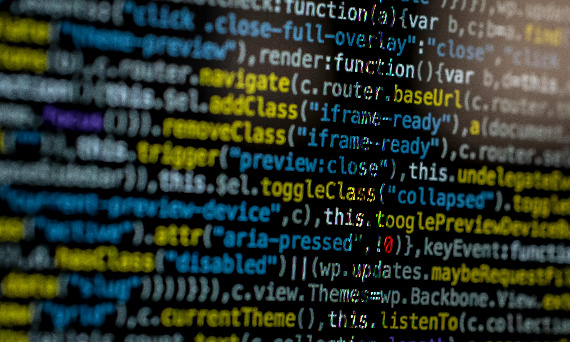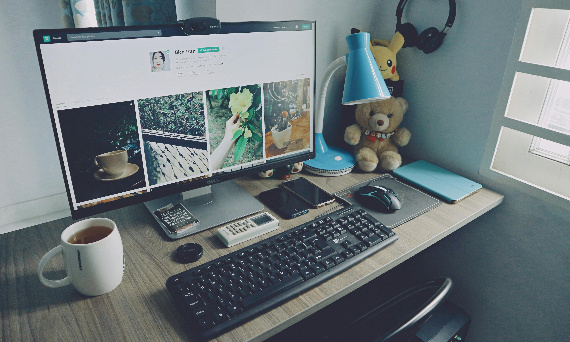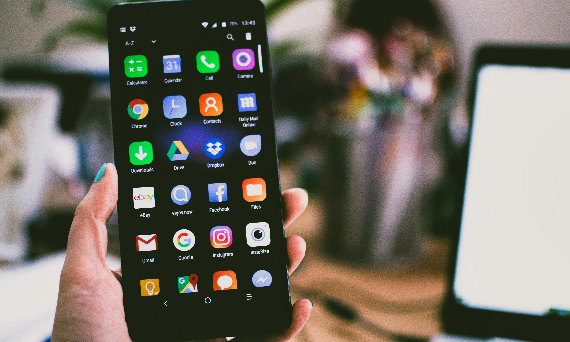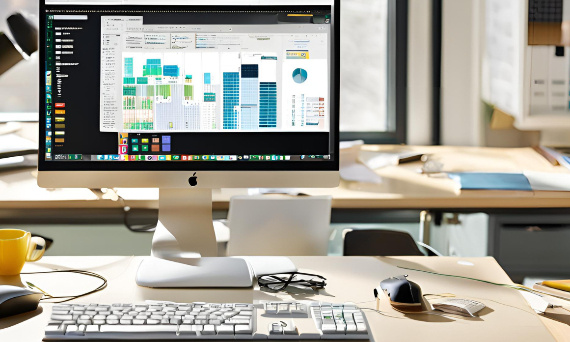Steam konto w trybie Offline - jak korzystać?
2025-02-08 15:03:00
Administrator Sklepu
Steam konto w trybie offline - jak korzystać z trybu offline?
Steam to jedna z najpopularniejszych platform do gier, która umożliwia graczom dostęp do tysięcy tytułów. Choć większość gier wymaga połączenia z Internetem, Steam oferuje ...
Więcej