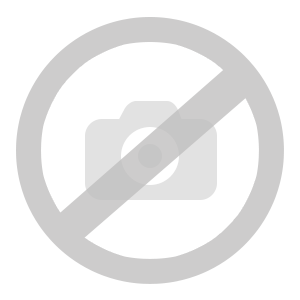how-to-change-windows-10-11-from-home-to-pro
2024-08-29 19:56:00
Key Softs
Windows 10 / 11: How to change from Home to Pro Version?
Below are the available methods to upgrade from Home to Pro. This guide applies to Windows 10 and Windows 11.
Method 1:
Type " CMD " in the Start menu and run it as an administrator.
Enter...
More
![[[item.product.name]]]([[item.product.photo.url]] 125w)